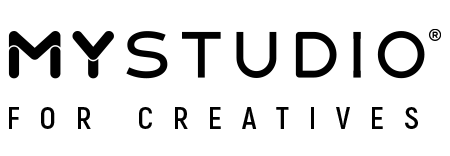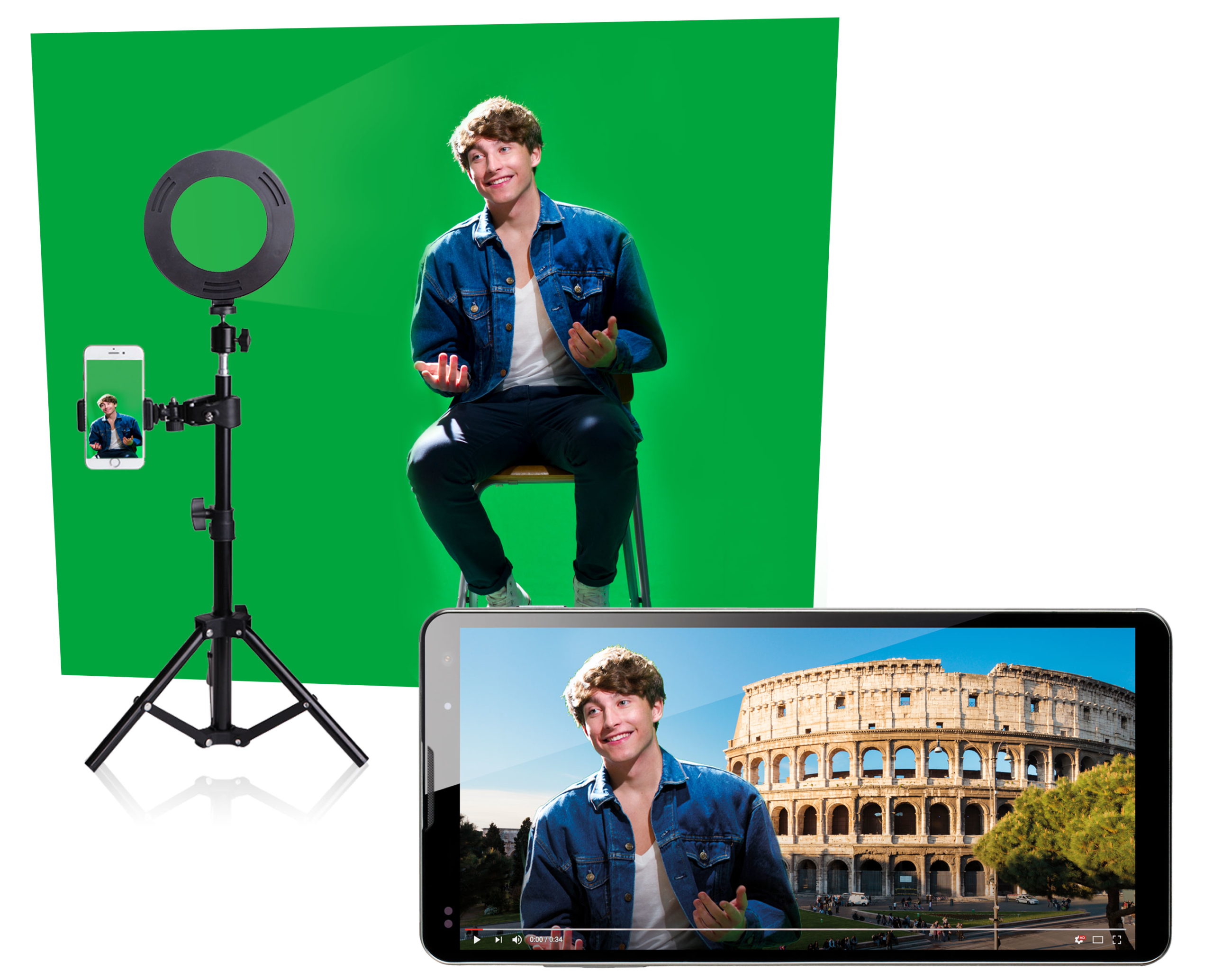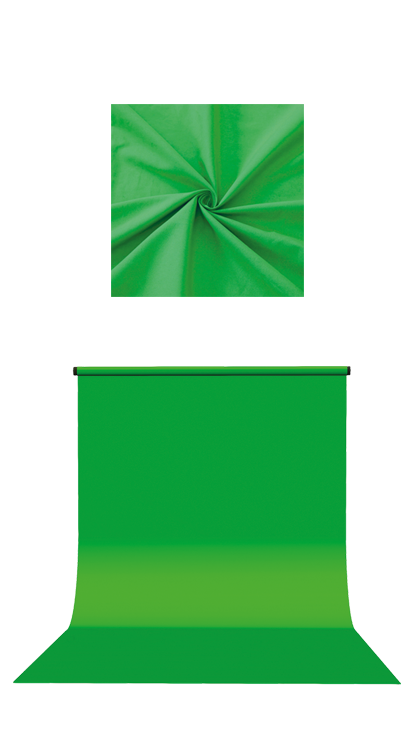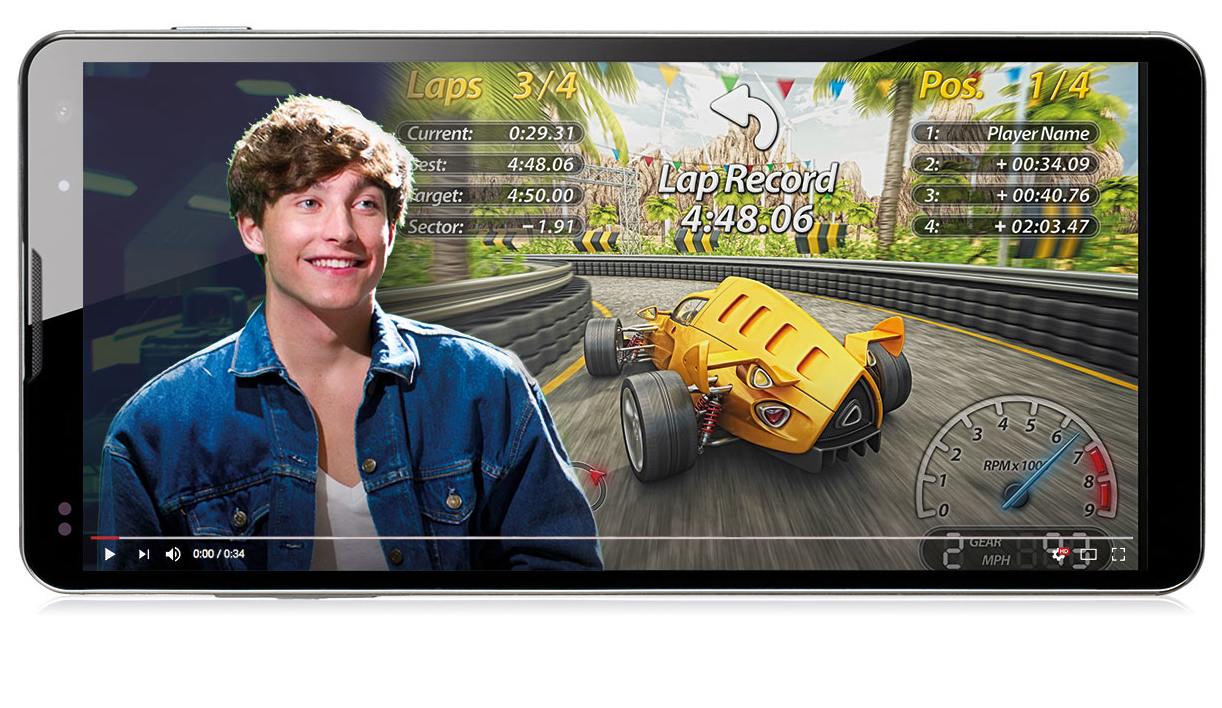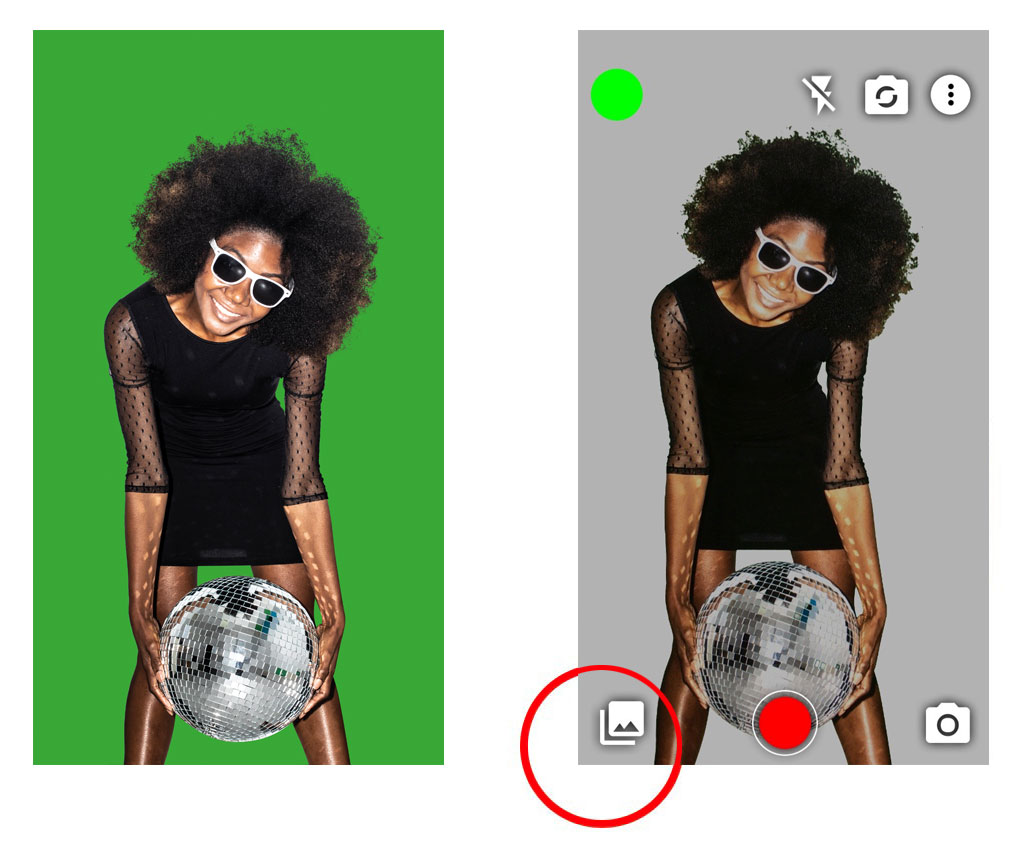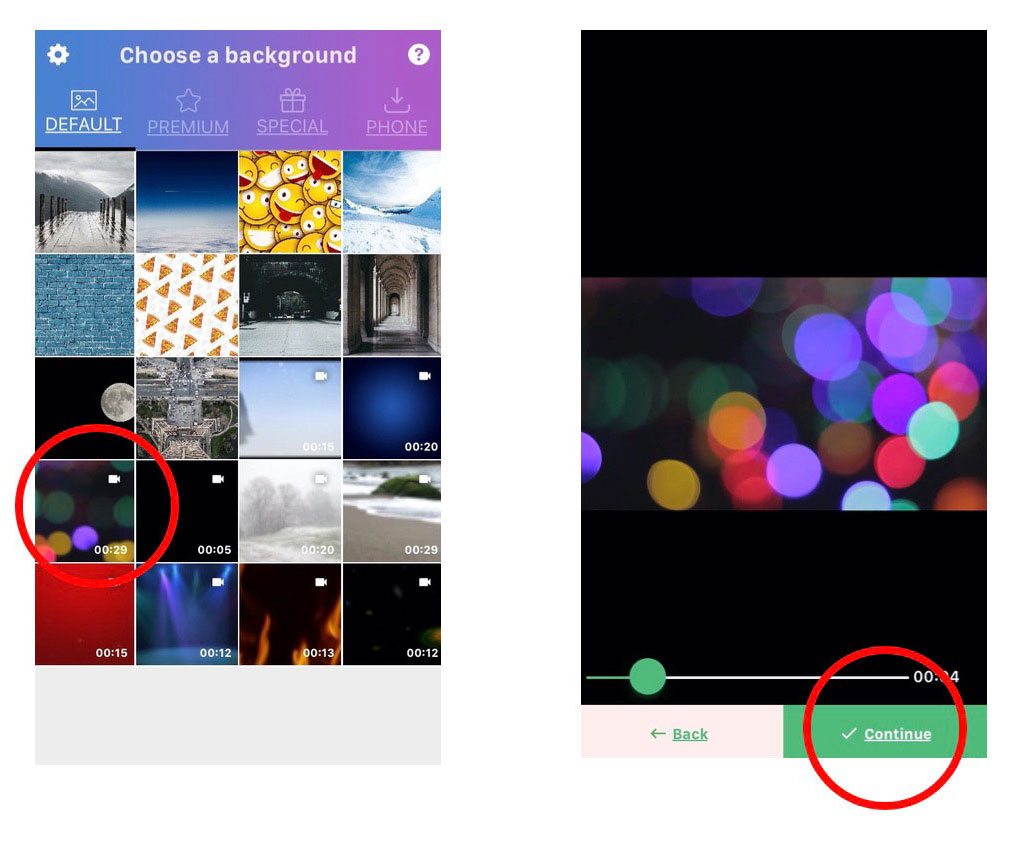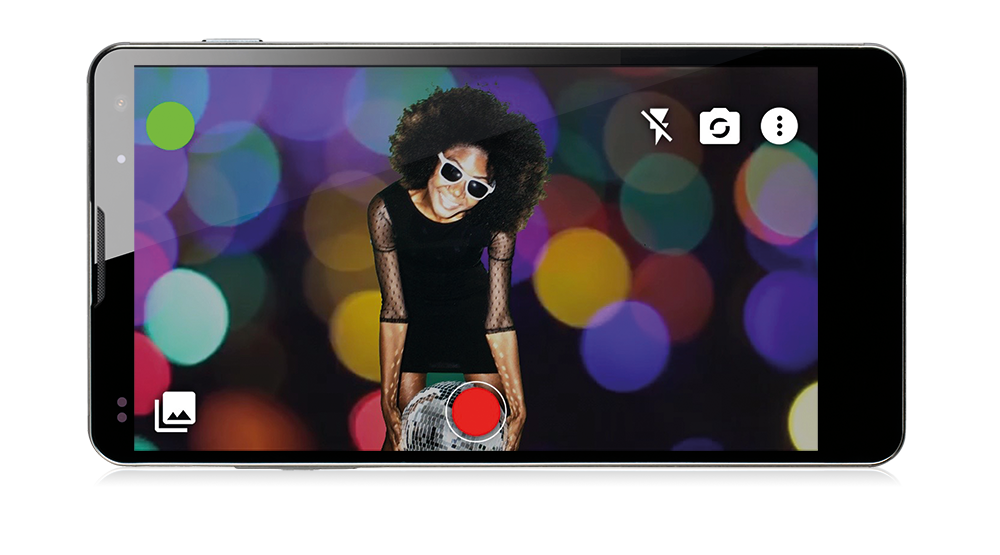What is MyStudio?
MyStudio is a complete home video studio in a box.
With MyStudio, fun and creative videos are a few simple steps away.
Simply film yourself in front of the green screen and add your favourite background from one the various apps available. You are also free to use any picture or film from your private gallery to function as your background.
You will want to make more unique videos to share with family and friends. All you need is a smartphone and MyStudio.
Including:
Jump into a new background:
Have you ever wanted to broadcast yourself from the Big Apple, dance on the edge of a Volcano or even “beam” yourself to the moon? Anything goes!
There are just no limits to your fantasy and the backgrounds you can use to put yourself in any scenery or even on stage with your favourite celebrity. With MyStudio YOU are the star.
Become a Pro
Share your skills with your community
Present yourself in the “world” of your choice and create professional video tutorials, blog posts, game support, guides, knowledgeable feeds and comments … Or simply offer your community a good deal of lifestyle and entertainment as an influencer.
With MyStudio you are a Pro!
Green Screen
200×300 cm
The MyStudio Green Screen measures 2×3 metres and comes with two clamps and suspension rings.
Fasten the fabric in a suitable, bright place and make sure it does not crease.
Ensure the tripod is placed in a position which allows the green screen to completely fill the background of the video recording.
100% Polyester (Terylene)
For private use only. Not for commercial use.
Tripod with smartphone holder
Extendable up to 120 cm height
Loosen the thumbscrew and pull down the three tripod legs completely so it stands firm and stable.
With the help of the screws you can adjust the height of the tripod exactly as you need it for your shot.
Make sure that the MyStudio Green Screen fills the entire image in the camera.
Mounting the smartphone:
Mount the smartphone holder on the tripod shaft using the clamp mount. It is compatible with smartphones of up to 3.7“/9cm in width. Take care to ensure the smartphone is securely fixed in place. Ensure the smartphone is not at risk of falling from the mount.
Due to the stability of the tripod, the feet are sometimes difficult to pull apart. There is a risk that you may get your fingers caught. So always complete this step with adult supervision.
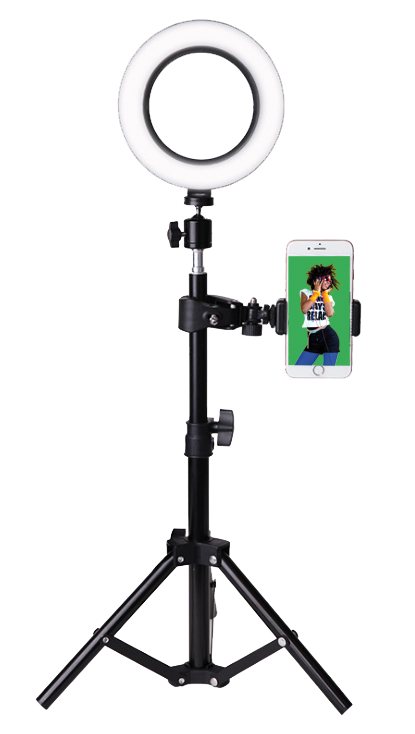
Video light
6″/15.2 cm diameter
- Rotatable
- Different brightness levels
- Different colour temperatures (2900K-5500K)
- 8 Watt
- 1440-1800LM (lumens)
Screw the LED ring light onto the supplied ball head and attach it to the tripod.
The ring light is supplied with power using the supplied USB cable. You can connect the USB plug to the USB port of your computer or use a normal USB power supply or power bank.
The light is switched on and off using the switch on the cable. You can also use it to adjust the light colour temperature (warm white, universal white or daylight white) and brightness in ten steps.




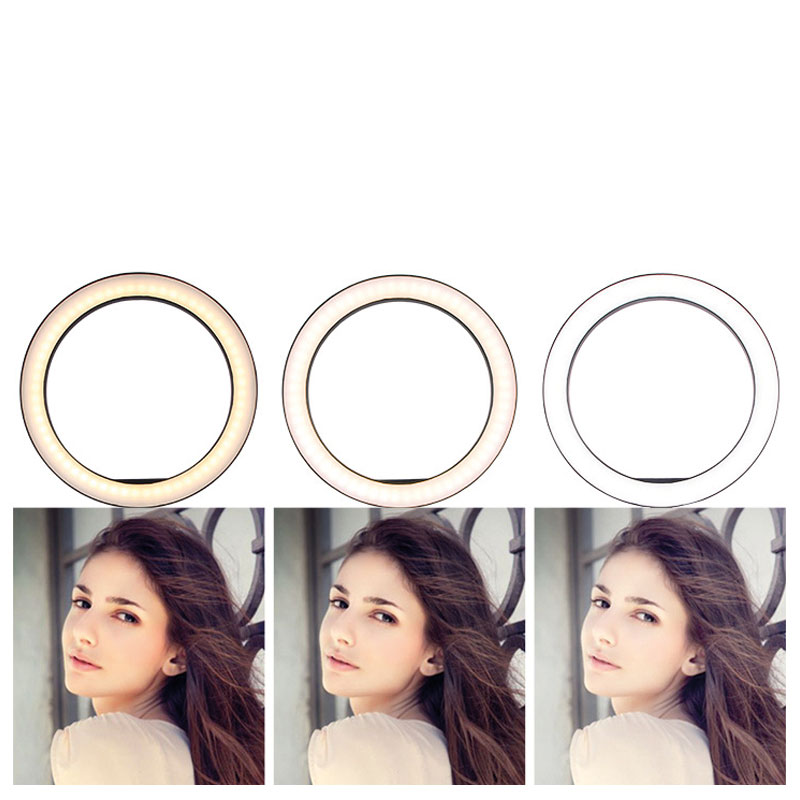
Microphone
With additional extension cable
The microphone is a clip-on microphone.
Connect the microphone to your phone using the adapters and extension cable provided. You can then clip the microphone discretely to your sweater or tee shirt.

Accessories
Included
In addition to the green screen, tripod, video light and microphone, MyStudio comes with handy accessories to help you record your videos:
- Microphone extension cable
- USB Type-C adapter for smartphones
- USB Lightning adapter for iPhones



MyStudio
Studio Kit for Creators
- Green Screen
Size: 2x3m
With 2x clamps and clips - Extendable Tripod with smartphone holder
Height: Up to 120cm - 6″/15.2cm Ring light
With adjustable colour temperature
(USB cable) - Clip-on Microphone
With extension cable - 3.5mm adapter for USB Type-C and 3.5mm lightning cable for iPhone
APPS
There is a wide range of apps for both Android smartphones and iPhones that allow you to replace the green colour of the MyStudio Green screen in your video with a different background. Here’s just a sample selection:
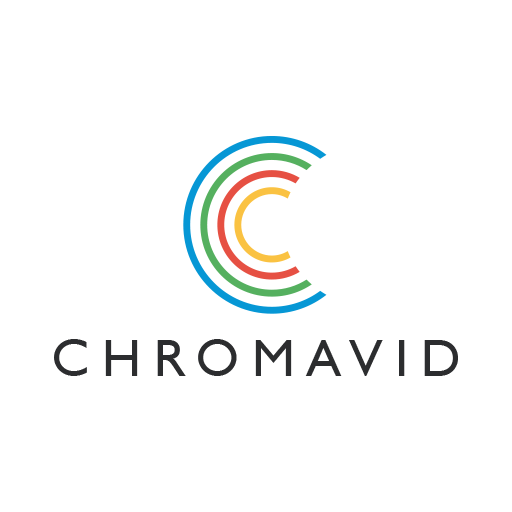
CHROMAVID
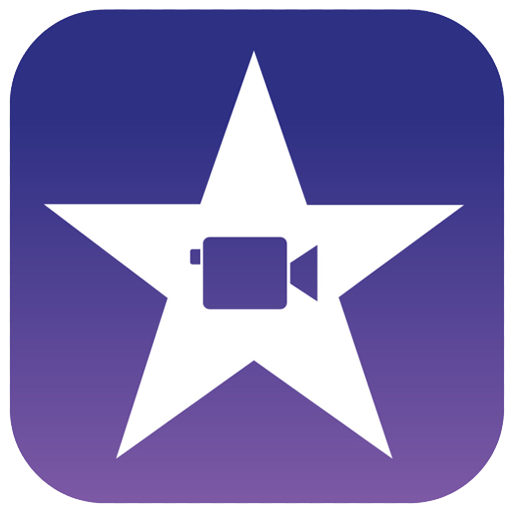
iMOVIE
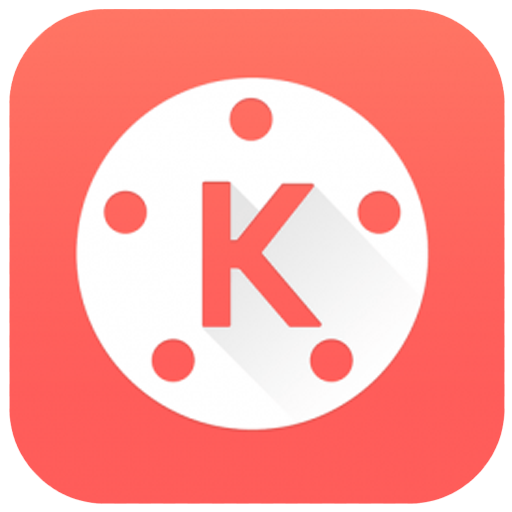
KINEMASTER
Using CHROMAVID as an example, we show you how it works:
1. Attach your smartphone to the tripod and point the camera at the MyStudio Green Screen.
2. Turn on CHROMAVID – The app will immediately remove the green background.
3. Select a background from the app or your library and confirm the selection.
Done!
Now you’re ready to record your video with your selected background.
Please note that most apps have an age limit. In addition, apps can enable “in-app purchases.”